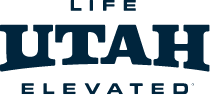Video Conference Backgrounds
Take yourself and your fellow conference callers on a journey to Utah's slopes with the custom backgrounds we've designed for you.
Backgrounds For Download
HOW TO INSTALL YOUR SKI UTAH BACKGROUND WITH ZOOM
Save a BackgroundSelecting a Background in Zoom
- Right click on any of the backgrounds below and choose "Save Image As" to save it to your computer.
For MAC
- Go to Zoom at Zoom.us, join an existing meeting link or open the desktop application on your PC or Mac.
- If you do not have Zoom loaded onto your computer you can download it below.
On a Mac when you start or enter a Zoom meeting press your "Command key ⌘" and "comma ," a window will pop-up with the menu option "Virtual Backgrounds" menu option on the left.
For PC
On a PC when you start or enter a Zoom meeting click the "up arrow" next to "Stop Video" and select "Choose Virtual Background" menu option.
MAC & PCTECHNICAL ASSISTANCE
- Click on the "Virtual Background" menu option and then click the "+" next to "Choose Virtual Background" to select the Ski Utah background that you saved to your computer.
- Be sure to uncheck the "Mirror my video" box option under Video Settings.
Make sure to position yourself against a solid-colored background. (Note: Higher quality cameras result in a better virtual background effect.) Please refer to the Zoom Help Center if you experience any issues.